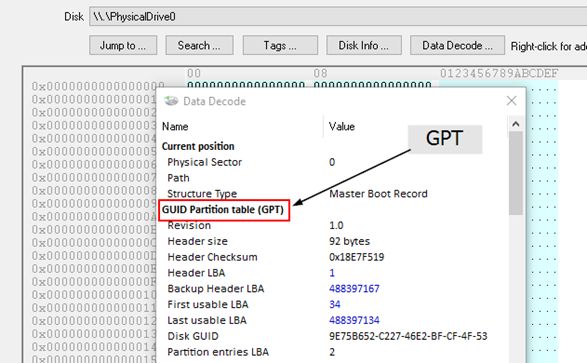How to determine if my disk is MBR or GPT?
You can determine which partitioning scheme a disk is using by looking at it with the ‘Raw Disk Viewer' module in OSForensics. More often than not, a disk is using the Master Boot Record (MBR) partition table format. However, due to the limitations imposed on the MBR partitioning scheme (eg. maximum 4 partition entries), GUID Partition Table (GPT) disks are becoming a popular alternative.
Select the physical disk (without a partition) in the drop-down list. This is important as the MBR and partition table are outside of the partitioned space.
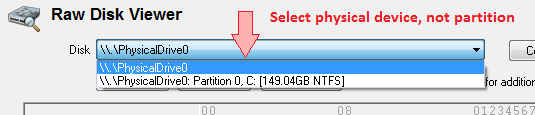
Ensure the cursor is within the first sector (Sector 0) of the disk. Next, click the Data Decode button which will open a new window…
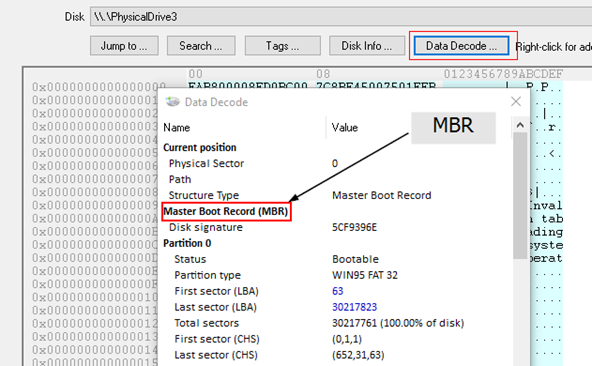
If the disk is MBR, a window similar to the image above is shown after clicking the Data Decode button.
If the disk is GPT, you will see a window similar to the image below…